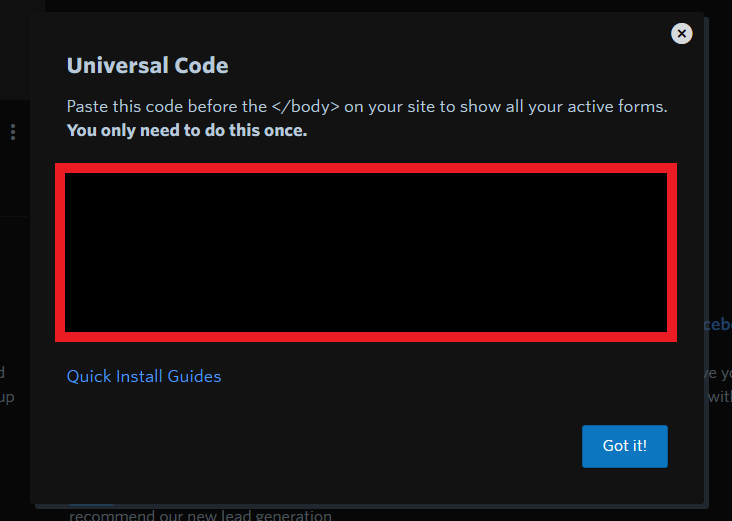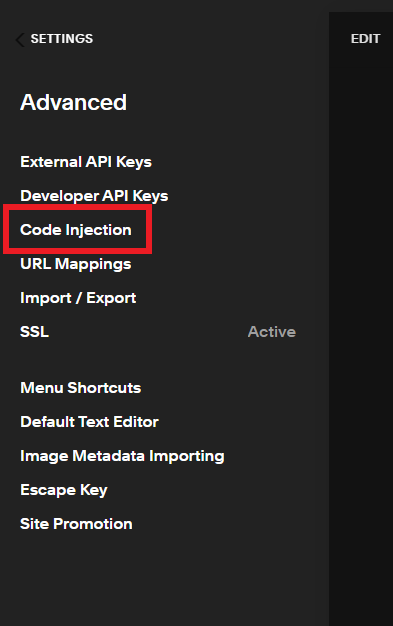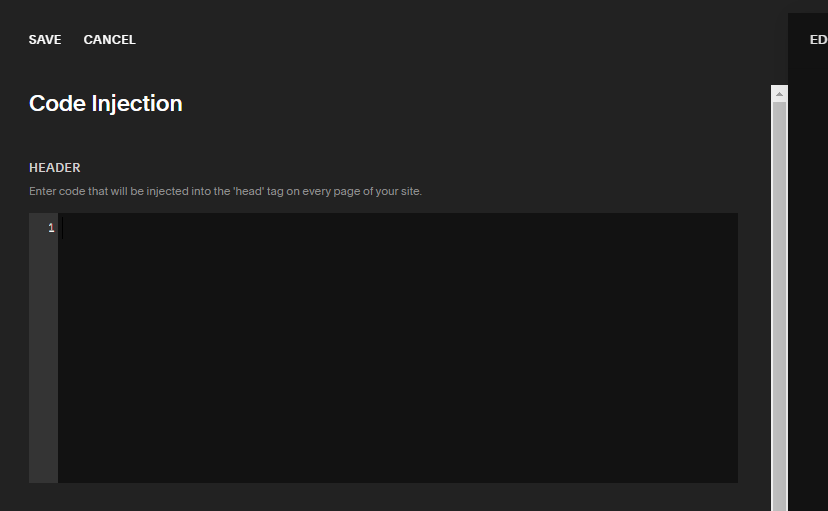How to Add a Constant Contact Form to Squarespace
While setting up my Squarespace site I found that I couldn’t find much information on how to get my Constant Contact sign up forms on my site. So I figured I wouldn’t write this up for anyone that needs it. First things first. If you want the forms to be embedded on your page and not make the users leave your site to sign up on a landing page you need at least the BASIC plan on Squarespace. If you don’t want to pay for that you can just create a landing page on Constant Contact instead of an inline form and link to that on your page. If you have basic here is the step by step walk through.
Step 1
Go to Constant Contact, Sign in and click on “Sign-Up Forms”
Step 2
Click on the ellipses and then click “inline code”
Step 3
At the bottom on the popup window click “Universal Code” (the block that is blacked out will have code in it I blacked mine out for security reasons)
Step 4
Copy the code that is in this box. Again I blacked mine out for security reasons but there will be code in that block to copy.
Step 5
Go back to Squarespace, sign into your admin account, navigate to the site you want to add it to, and click “settings”
Step 6
Click on Advanced
Step 7
Click on “Code Injection”
Step 8
Paste your code that you copied into the “header” section
Step 9
Go back to Constant Contact, go to “Sign-Up Forms”, click on the ellipses of the form you want to embed, click on “inline code” (steps 1 and 2). This time instead of clicking on “Universal Code” copy the text in the main box. Again I blacked mine out for security reasons but there will be code in that block to copy.
Step 10
Go back to Squarespace, go to the page you want to add your form to, add a new section (like you would add an image or text) and select “Code”
Step 11
Erase everything in the text box and paste the code you copied from Constant Contact and press “Apply”. It will not show up right away. You may have to save the page and then it will show up.
Hope this helped! :)